Before you proceed, please make sure to upload images you wish to sell and publish them as free images.
To sell your images, please follow these steps.
Select images
① Find your images that are ready to be sold on the ‘Sell’ tab in the ‘Sell Images’ menu.
② Select the images that you want to sell by checking the checkboxes on the thumbnails.
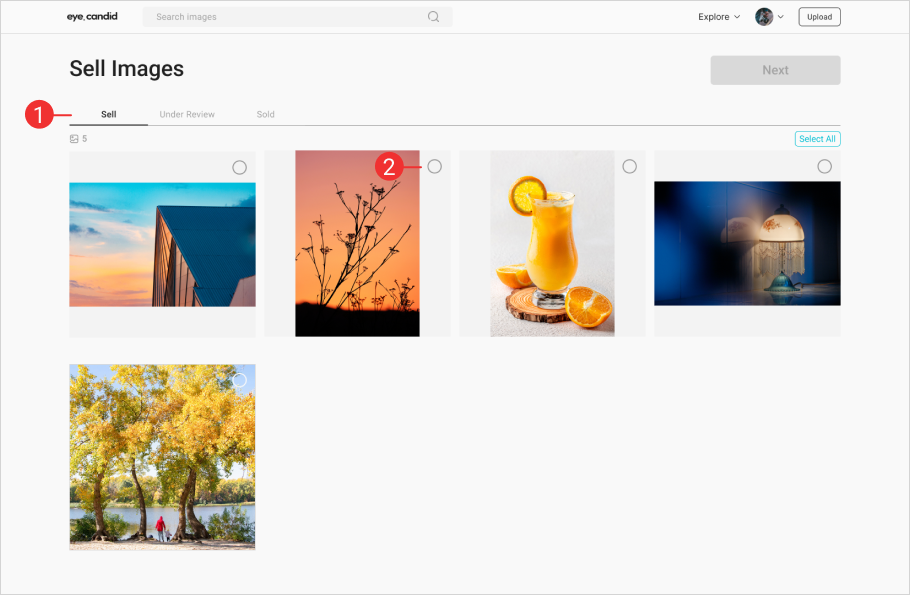
③ If you want to select all images at once, hit the ‘Select All’ button.
④ Once you have selected the images, you will see that the ‘Next’ button is activated.
Hit the ‘Next’ button to move on to the next step.
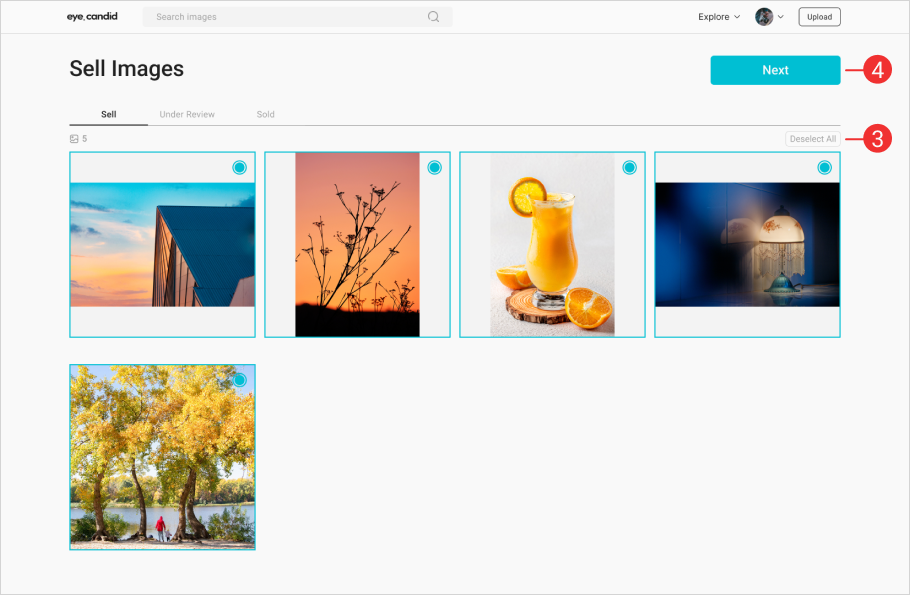
Release Notes
Note model and property release of each image by using the checkboxes.
⑤ Model release
If there is a person or people in the pictures, you should indicate whether he, she or they have signed a release or not by using the checkboxes.
If there are no people in the pictures, you can select the ‘not required’ option.
⑥ Property release
If there is private or public property in the pictures, you should indicate whether it has been released or not using the checkboxes.
If there is no property in the picture, you may select the ‘not required’ option.
⑦ If all the images have the same release status, hit the ‘Select All’ button,
⑧ and note the releases using the dropdown boxes.
Please note that:
- If you indicate that a model and property releases are present for all your images, you must have the full rights and documents to prove it.
- We may decide not to purchase images if release information is incorrect.
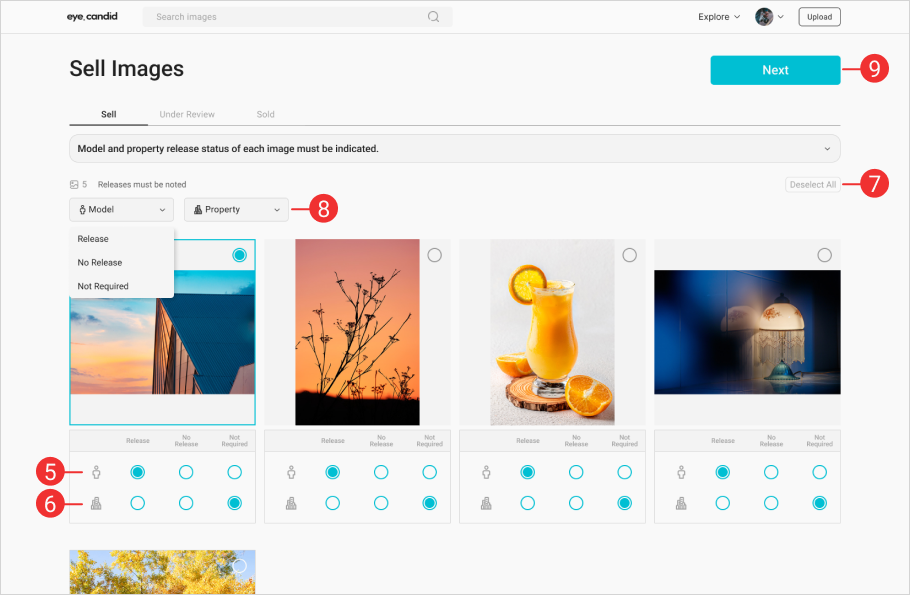
⑨ Once you have finished the step of release notes, the ‘Next’ button will be activated. Please move on to the next step by hitting the ‘Next’ button.
Buy-out agreement
Read the Buy-out agreement carefully.
⑩ If you agree with the terms and conditions of the agreement, mark the checkbox,
⑪ and hit the ‘I Agree’ button.
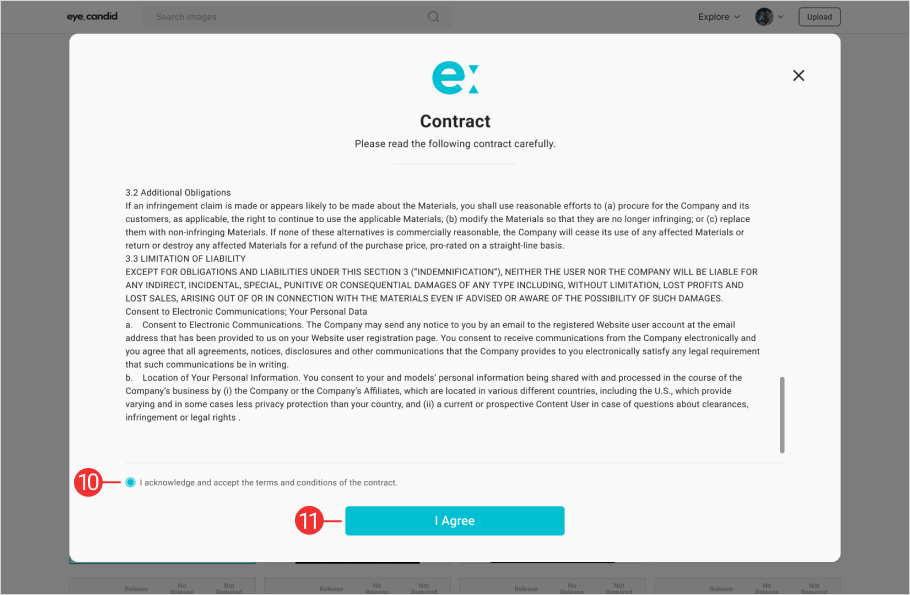
Now, you have sent a request to sell your images to EyeCandid.
Track further process
⑫ Your images will be under review.
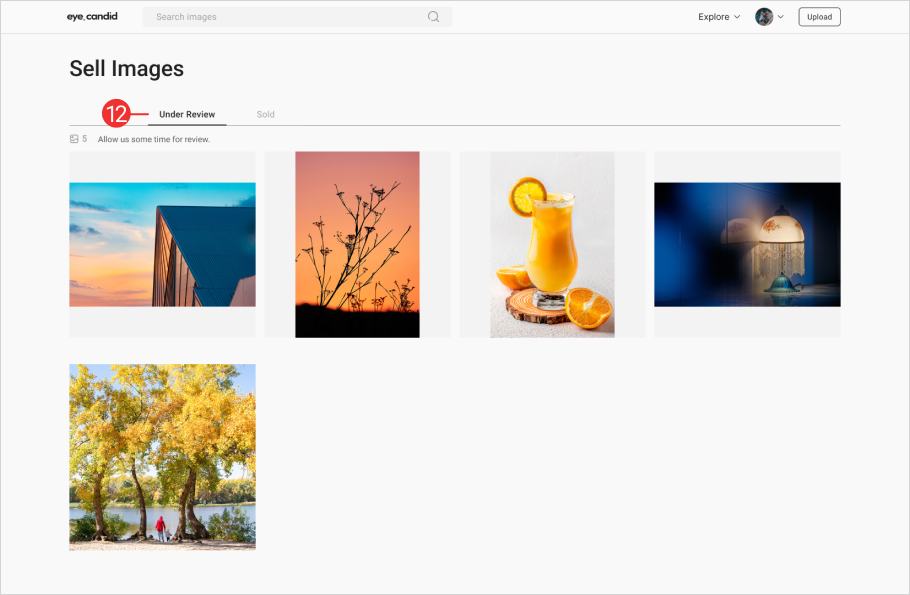
Please be patient. Our curators will review your images for 1~7 days to decide whether to purchase or not, based on our Quality Control Standards.
⑬ Once the review process is complete, you will find the sold images on the ‘Sold’ tab.
⑭ Selling request date: the day you agreed with the buy-out agreement to sell the image to EyeCandid
⑮ Upload date: the day you uploaded the image
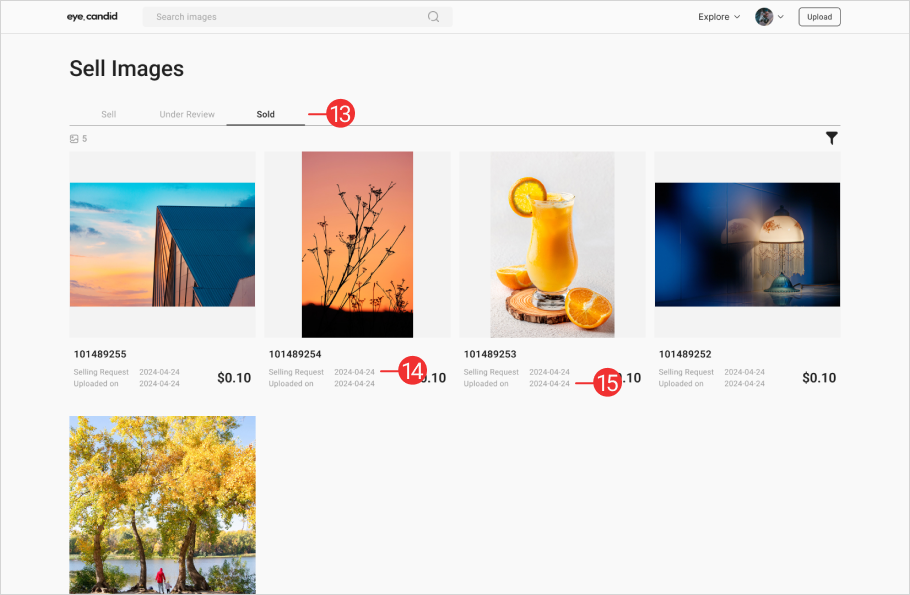
If you are unable to locate some or all of the images for which you have submitted a selling request in the 'Sold' tab, please be aware that these images may not have passed our Quality Control. For further details, please refer to our
'Quality Control Guidelines'



